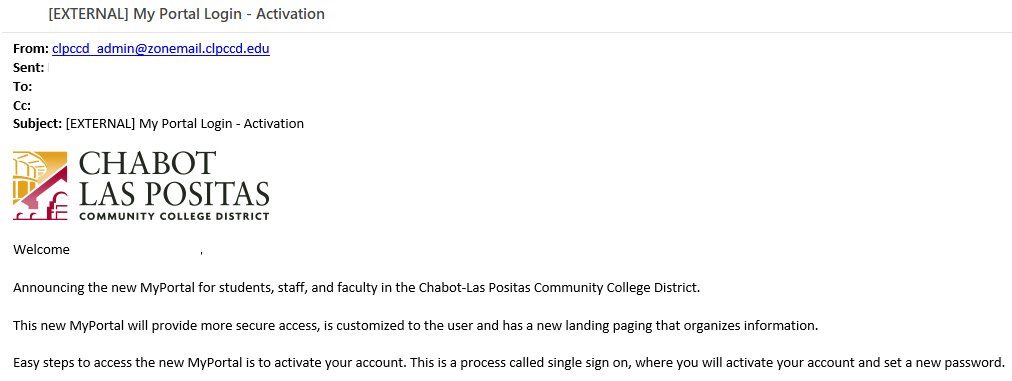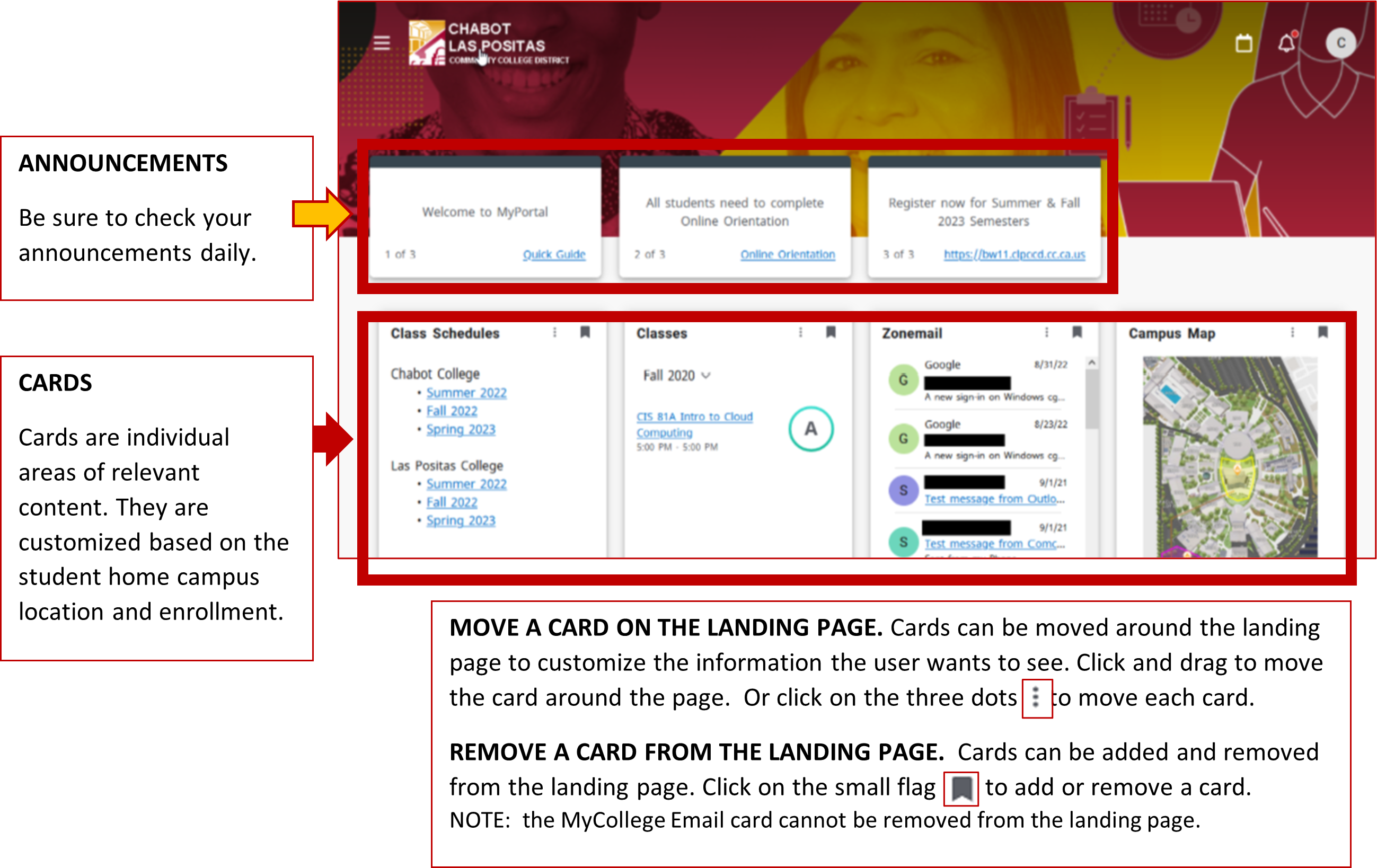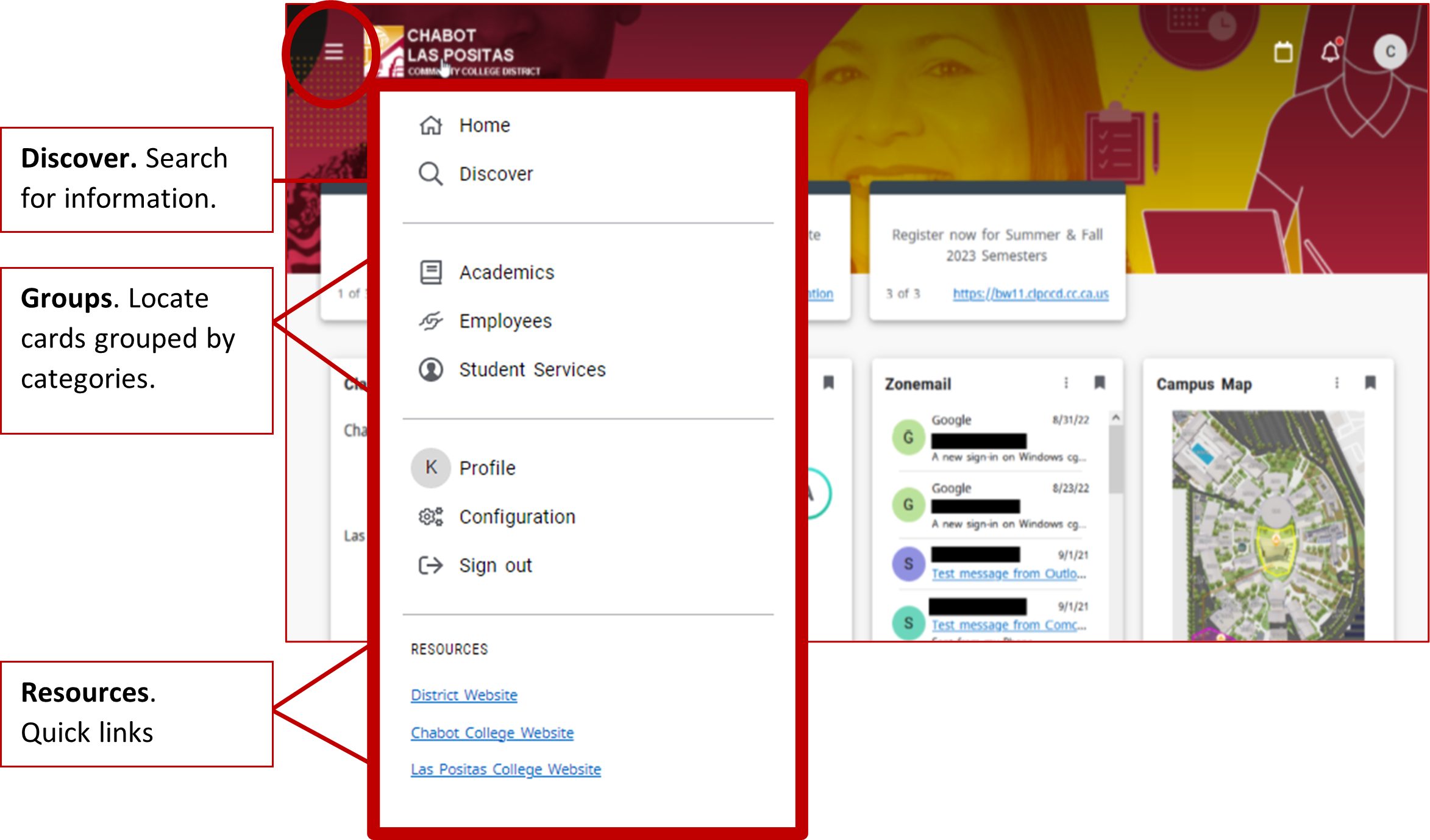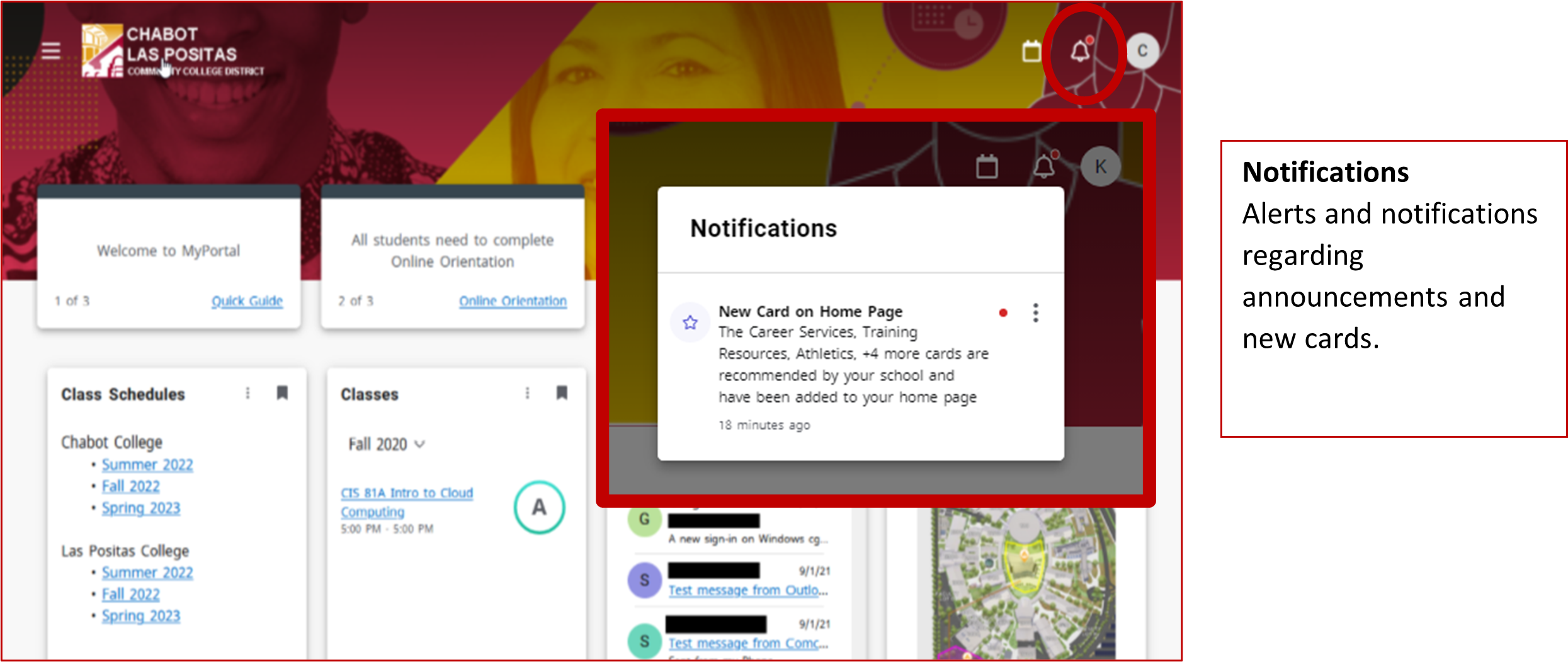MyPortal
MyPortal Resources
Class-Web, Canvas, and Email are not part of the MyPortal log in process. These existing logins remain the same.
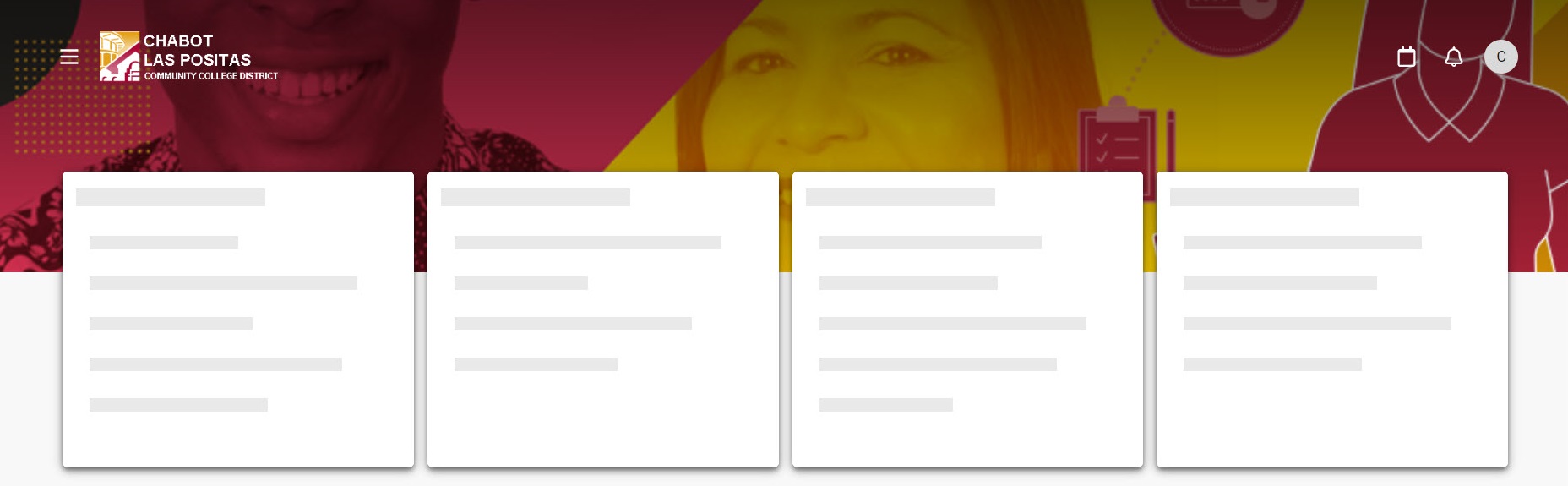
MyPortal (aka Experience) is a system that is part of the Ellucian (Banner) ecosystem the Chabot-Las Positas Community College District (CLPCCD) will transition to not only eventually replace Class-Web, but to create a central space that will ease finding information.
MyPortal is a summary and detailed platform that consists of announcements and cards. The landing page will aggregate and organize information from campus applications and is customized to the user with enrollment-based content. The information is located in cards - and these new cards will continue to be developed.
To access MyPortal, each user (student, faculty, and staff) will be required to activate their account. Activating your MyPortal Account requires a new secure authentication process called Single Sign On (SSO). Users will now reset their own passwords in MyPortal instead of contacting the helpdesk to change their PIN.
Due to the complexities of Class-Web, MyPortal will be a phased release process. Its functionality is rapid implementation, and we will continue to configure new cards. MyPortal Project phase 1 goal was to configure the SSO secure authentication process, that is easy to use and is more secure.
Single Sign On (SSO) is a more secure authentication process that enables users to log in once and access applications they have been given permission to view/use.
Students, faculty, and staff will receive an email from OKTA with a link to activate their MyPortal. Newly admitted students will receive the email from OKTA when their W number is assigned to activate their MyPortal Account.
The email from OKTA is not spam and will provide the “Activate Your Account” link and information as follows:
Steps to activate your MyPortal Account:
- Step 1: In the email from OKTA, click on the “Activate” button
- Step 2: Enter your W Number (Example: W12345678)
- Step 3: Utilize the temporary password provided to create your new password.
- Step 4: You will be taken to the MyPortal landing page.
Newly admitted students: will receive an email to activate their MyPortal access after you receive your W Number email. Students will receive their initial MyPortal activation email to both their Zonemail email address and their personal email address. Zonemail is the most reliable place to check for activation emails.
New employees: will receive the activation email after you are entered as an Active employee in our system through the hiring process.
- Make sure you have activated your MyPortal account:
- Go to your Zonemail and search for the subject line: "MyPortal Login - Activation."
- Note the temporary password in the email.
- Click the link in the email and log in using the temporary password.
- If you've already activated MyPortal but forgot your password:
- Use the Forgot Password link.
- Enter your W# to receive a reset email at your Zonemail.
- If the reset link does not work, use the reset code instead (found in the email).
- Locked out?
- Accounts unlock automatically after 5 minutes.
- Try logging in after 5 minutes. If you still cannot access MyPortal, click ‘Forgot Password.’
- Still having trouble?
-
-
Students, please contact the Student HelpZone via email helpzone@clpccd.org or by phone (925) 424-1710.
Faculty & Staff, please submit a ticket through the Help Desk / Service-Now at https://clpccd.service-now.com/ , or via email clpccd@service-now.com, or by phone (925) 424-1715.
*Standard service hours are Monday-Friday 8:00 am - 5:00 pm
-
Users may click on the ‘Forgot/Reset Password’ link and reset your password.
NOTE: Be sure the CAPS lock is off when entering your password. We have found that users leave the CAPS lock on when entering their W number. Follow the directions to reset your password.
Each user will have 5 attempts to log into their MyPortal account. After 5 failed attempts, your account will be locked.
You will receive an email notifying you that your account is locked. You will need to wait 5 minutes before you sign in again.
In the event you require further assistance*
Students, please contact the Student HelpZone via email helpzone@clpccd.org or by phone (925) 424-1710.
Faculty & Staff, please submit a ticket through the Help Desk / Service-Now at https://clpccd.service-now.com/ , or via email clpccd@service-now.com, or by phone (925) 424-1715.
*Standard service hours are Monday-Friday 8:00 am - 5:00 pm
The landing page will aggregate and organize information from campus applications and is customized to the user with enrollment-based content. The information is located in cards - and these new cards will continue to be developed.
It is mobile ready for any device and is simple to use with announcements and cards.
Click image to enlarge:
STEP 1: Log into MyPortal
STEP 2: On the Home Page, click the menu icon
![]()
STEP 3: Click on the magnifying glass (Discover)

STEP 4: Discover lists all the cards you have access to - listed alphabetically (by the cards title).
QUICK SEARCH: start typing key words, each card is associated with tags.

If there is a card you should have access to, and do not see it, please email the helpzone@clpccd.org. Include your Zonemail address and WStudent number.
Active
|
Academic Works (LPC Financial Aid) |
|
Banner |
|
Barnes & Noble (Chabot Faculty Log in) |
|
Campus Logic (Chabot and LPC Financial Aid) |
|
CCC Apply (Chabot, LPC, District Administrators) |
|
CraniumCafe / ConexEd (LPC Counseling) |
|
DegreeWorks |
|
DSPS |
|
Library Resources / References (Chabot and LPC) |
|
Maxient (LPC) |
|
Penji / Tutoring (LPC) |
|
Vision Resource Center (Chabot, LPC, District Office Employees) |
Coming Soon
|
CLASS-Web log in will move to the MyPortal log in: July 1, 2025 |
Not Scheduled to move to MyPortal Log In
|
Canvas: There is no scheduled timing for Canvas log in to be associated to MyPortal. |
|
Employee Outlook Email: There is no schedule timing for Outlook email to be associated to MyPortal |